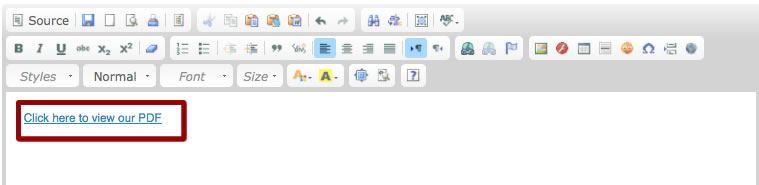Platform X sites
Uploading a PDF
You can upload a PDF and link to it in any of the content editable areas on the web site (eg those areas of the web site that are managed with one of the text editors that looks like the picture below). So this is the majority of the standard pages on your web site, item details, news blog entries, etc etc.
To upload the PDF please follow these instructions:-
1) Type in what you want the link for your PDF to be called. In the example below we want the link that loads the PDF to say "Click here to view our PDF". But in your example you might want to call this "Click here to view our brochure" or whatever you prefer.
2) Highlight the text you`ve just written (see example below)
3) Then click on the link icon on the toolbar
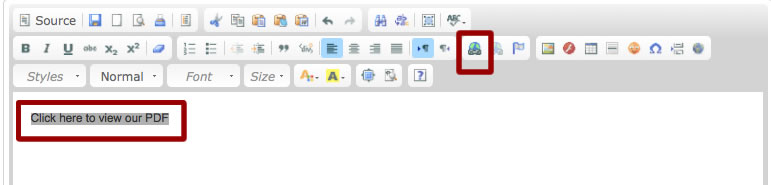
4) A window called "Link" will appear (pictured below)
5) Click on the tab marked "Upload" (shown below)
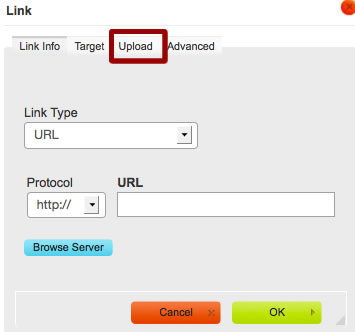
6) Then press the "Browse" button and choose the PDF that`s on your computer that you`d like to upload
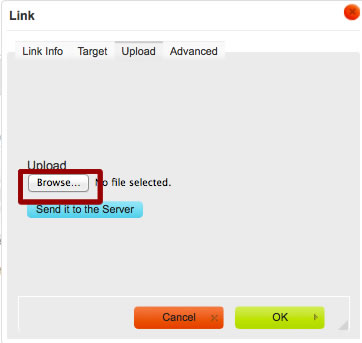
7) Then press the "Send it to the Server" button. Depending on the size of your PDF this may take some time as your PDF is being uploaded from your computer to the internet.
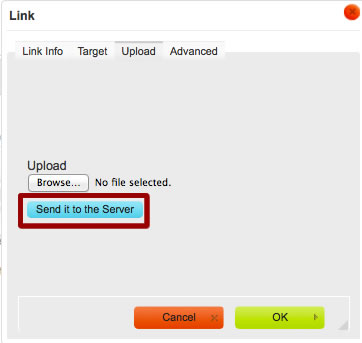
8) Once it has done this it will return to a screen that looks like this. Notice how the box highlighted in red below now has a web address in it.
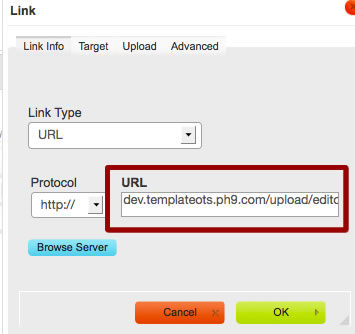
9) If you want your link to your PDF to load the PDF in a new window, then click on the "Target" tab
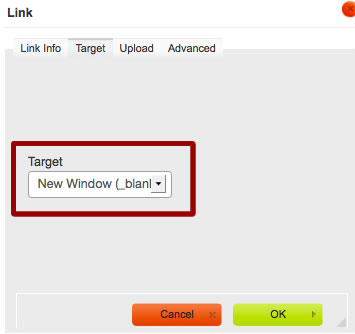
10) Press the "OK" button
11) The link has now been created. Save the page, view your web site (remember to refresh) and you should see that your link now works!