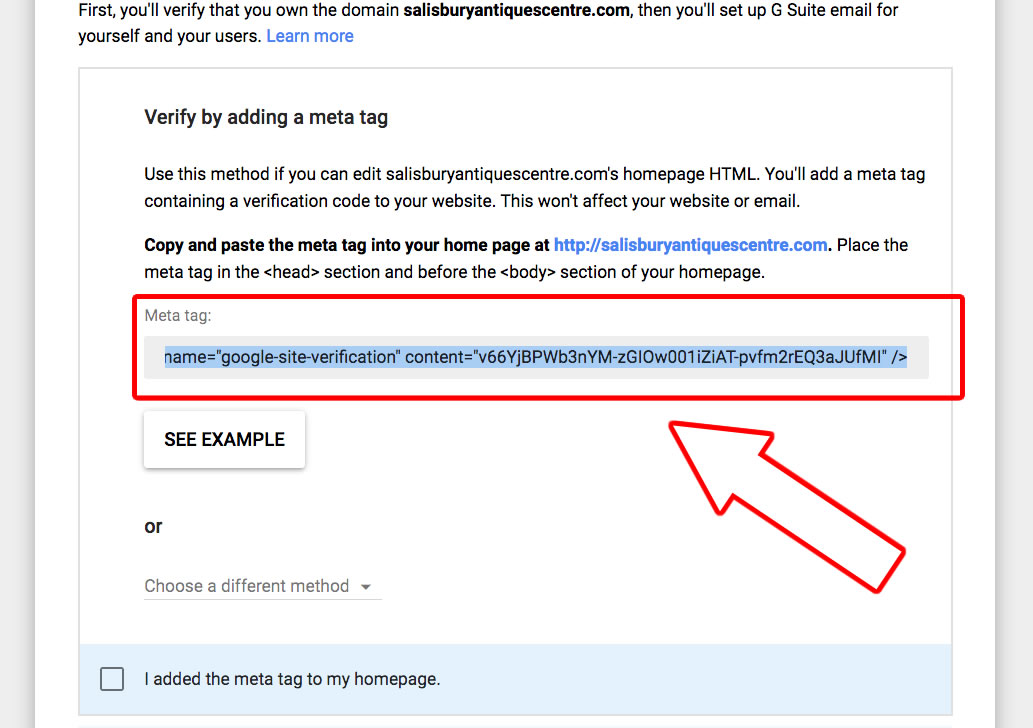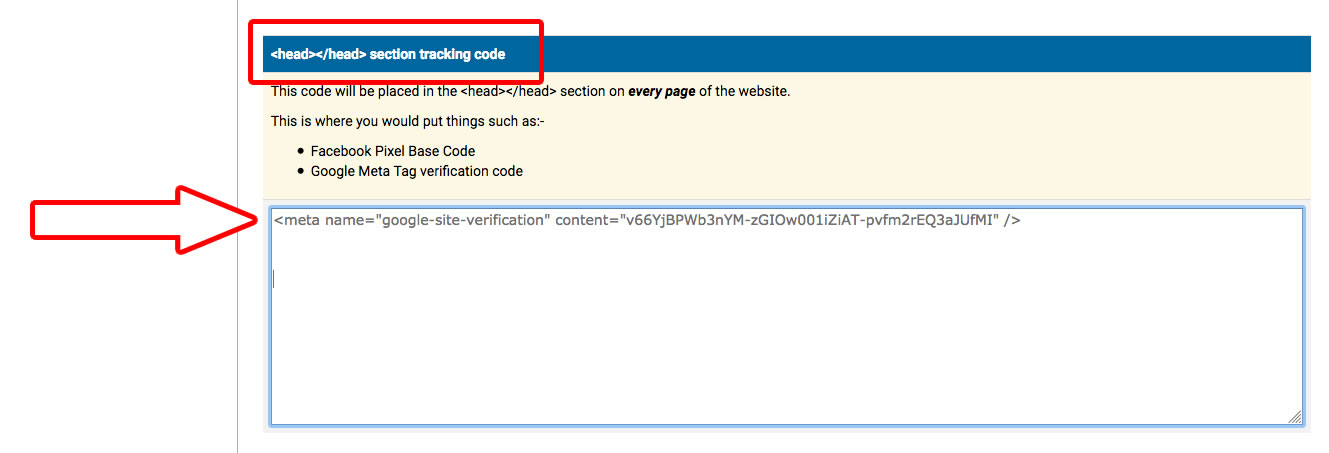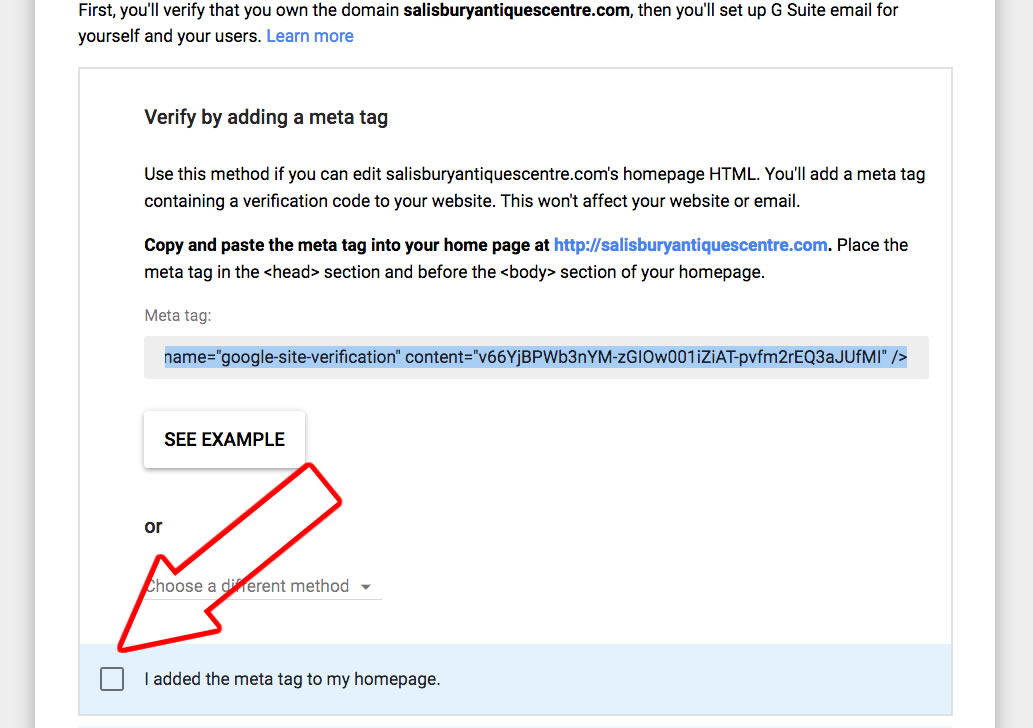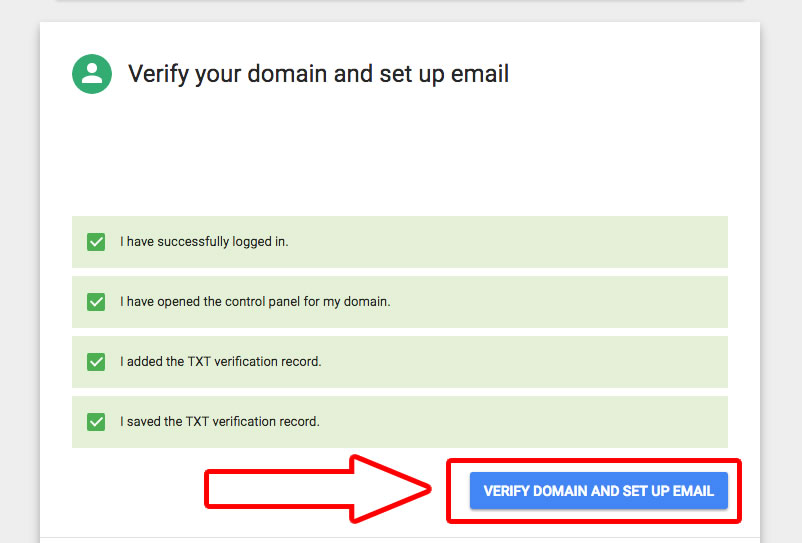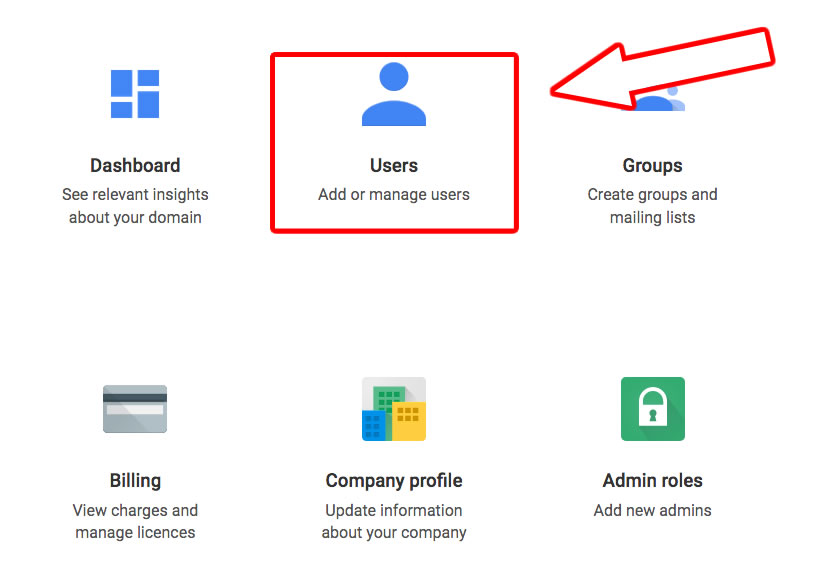| Shortcut to this page: http://faq.ph9.com/faq_question.asp?key=1212&topic=how-do-i-move-from-mailenable-to-g-suite-gmail |
| How do I move from MailEnable to G Suite Gmail? | |
 What is G Suite?G Suite for Business provides a brilliant business system for email, calendar, and cloud storage.
Why would I want to move?a) Much more storage space!! As standard you get 30gb of storage space with G Suite, and there's also an option for unlimited! b) Anti-spam Google's anti-spam system is much better and more accurate than MailEnable. Whilst it isn't 100% accurate (and nothing is), it is much better! c) More reliable Google is a much bigger company than MailEnable, and they have a lot more redundancy and better systems. d) Just.... better! G Suite is a more modern, faster, more reliable, and generally just a better email system! How to move1) Sign up for an account with Google G SuiteYOU MUST SIGN UP FOR A NEW G SUITE ACCOUNT. YOU CAN NOT USE YOUR EXISTING @GMAIL.COM ACCOUNT (a restriction from Google, not us) You can sign up here:- Whilst signing up, please make sure you add billing details in G Suite, before proceeding to the steps below 2) Verify your domain nameGoogle will ask you to verify your domain name. If you get stuck, log a support ticket with your username &
password for your new Google G Suite account, then we can verify your
domain name for you and create your email accounts on your Google admin
panel. If you're not on the verification screen, if you log into https://admin.google.com/ with your new account, it should come up. If not, once you've logged in there is usually a button which says VERIFY DOMAIN NAME. a) Pick "Verify by adding a meta tag" b) Then copy the meta tag provided (you must copy the entire tag)
c) Open a new tab (window) in your web browser, and log into your website manager d) Go to the "Settings" section, then "General settings", then go to the "Tracking code" tab e) In the section titled "<head></head> section tracking code", paste in the code. If there is already some code in this box, paste it in addition to the existing code
3) Add your email accountsa) Before you can complete verification, you'll need to make sure all your email accounts have been created on your new G Suite account. b) So tick the remaining boxes about MX records etc, and press VERIFY DOMAIN AND SET UP EMAIL.
c) This will then bring you to the main Google Admin screen d) From here, click on "Users"
e) Then make sure you create the user / email accounts for every email address you have Please note Google charge for every email account,
and it isn't possible to have some email accounts with G Suite and some
with MailEnable. We'll use the same passwords for your email accounts that you're using on your MailEnable email accounts. 4) We'll then switch your email to point to G SuiteOnce your domain name is verified and your email accounts have been added, we'll then switch the "MX records" to point your domain name over to G Suite. Please log a support ticket and ask us to do this and we'll do this for you. This takes up to 24 hours, after which all your emails will go to your new G Suite email address. You'll be able to check your emails by either:- b) Adding your G Suite account to your computer / tablet / phone. Please see links to instructions by clicking here. 5) Import your email history from MailEnable to G SuiteLast but not least, you can then import your email history (eg the history of your Inbox, Sent items etc) from MailEnable to G Suite. This is usually the most time consuming part of the process but it's pretty straight forward. Google have a tool built into their admin interface to do this. However it does not work properly with MailEnable. So, in order to import your message history you will need to call the G Suite help and ask to speak to their specialist migration team. This is a specialist team and not their usual support (from our experience) and they have access to an email migration tool that the general public don't have access to. They can use this tool to import your messages, so that your entire message history (eg all the messages you've sent and received in the past) is copied over, making MailEnable redundant. You'll need to call G Suite to get this done, and if the person you're speaking to doesn't know what you're talking about, be insistent, or ask to speak to their migrations team (we've found in the past that once clients get through to the right person there, they can do it all, but sometimes it's just a trick of getting the right person!) Please note, we can not copy your messages from MailEnable to G Suite, as we do no longer have a tool for doing this. 6) We'll then "archive" your email account on MailEnableWe'll leave your accounts active, but mark them as archived accounts so that you can still log in to MailEnable (at www.ph9mail.co.uk) to view your message history (if you haven't had it moved over to G Suite) but so that your MailEnable account is no longer used for sending and receiving messages. ImportantWe do not provide G Suite Business Gmail, and it is exclusively provided by Google. All technical support is provided by Google, and not us. Frequently Asked Quesitons (FAQ)How do I get help?You can call Google Directly. See this website for their contact details:- How do I add my G Suite account to my computer / tablet / phone?Please click here How do I access my new email?How do I copy my email history from MailEnable to G Suite?Please see the section "4) Import your email history from MailEnable to G Suite" above Can I leave my message history on MailEnable?Yes you can. What will my new passwords be?When we create your email accounts on G Suite we'll use the same password you used with your old MailEnable accounts. You can change your passwords by logging in to your account on Gmail. |
Shortcut to this page: http://faq.ph9.com/faq_question.asp?key=1212&topic=how-do-i-move-from-mailenable-to-g-suite-gmail
© 2025 ph9 Ltd. Any FAQ, guides, advice or acticles here is provided "as is" with no warranty and as per our terms and conditions at www.ph9.com/terms