| Shortcut to this page: http://faq.ph9.com/faq_question.asp?key=1105&topic=chrome |
| Chrome | |
|
Please note, Chrome does change where to find the option to empty your cache from time to time so the below instructions are subject to change. They should however act as a guide to point you in the right direction. Temporary Internet Files are pieces of web pages that are downloaded to your computer in order to save time if you open the same web site again. Because they are downloaded onto your computer it doesn t need to re-download them from the web site, meaning it can load them a lot quicker. Why Would I need to Clear my Temporary Internet Files? If you update your website you may need to clear your Temporary Internet Files. This is because your computer will try and load the older versions of files instead of checking the web site to see if there s anything new. Clearing them forces the computer to check the web site again for any new files meaning it will definitely have the latest version. How do I Clear my Temporary Internet Files? 1) Select the 3 dots in the top right of the screen, then press the 'History' tab to open up a side menu. In the side menu press the 'History' button. 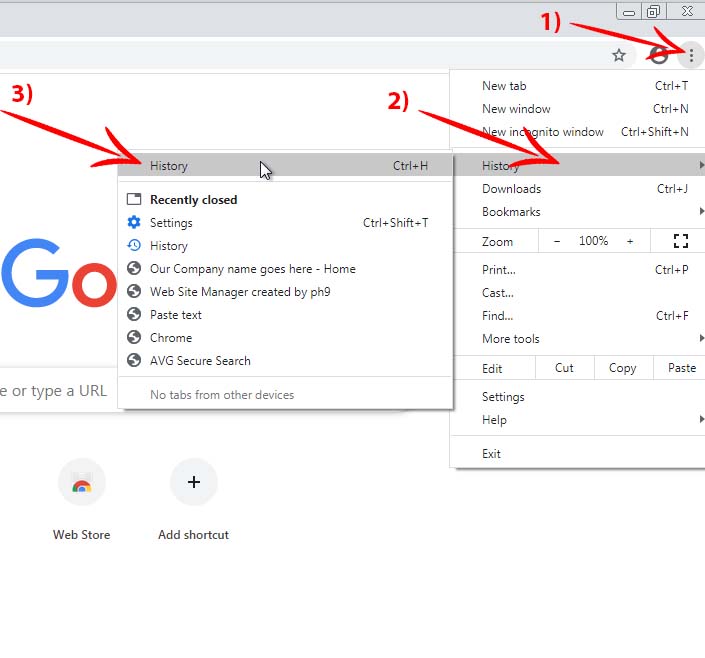 2) To the left of the screen, you will see a link that says "Clear browsing data", simply click this link. 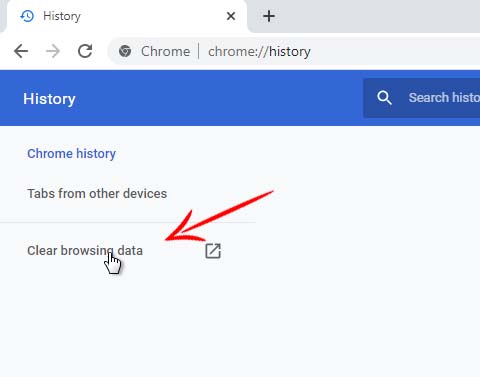 3) In the clear browsing data pop up box, select the checkboxes to remove all browsing history, coockies and cached files, then press the 'Clear data' button. 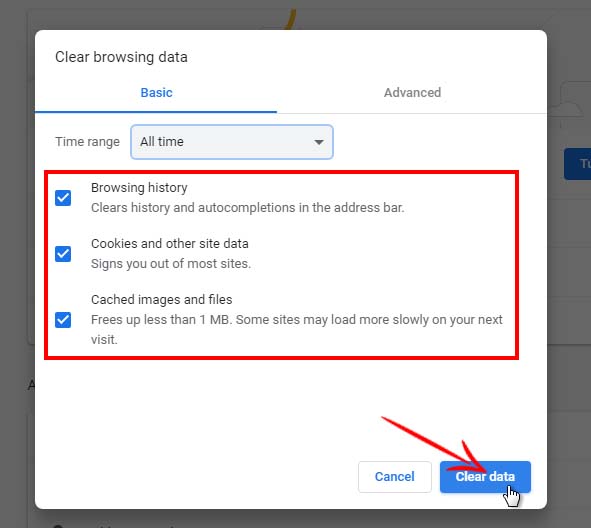 Make sure you tick the corresponding options as shown above. You also need to make sure that the Time range to clear is set to ‘the beginning of time as to make sure that all temporary internet files are removed. |
Shortcut to this page: http://faq.ph9.com/faq_question.asp?key=1105&topic=chrome
© 2025 ph9 Ltd. Any FAQ, guides, advice or acticles here is provided "as is" with no warranty and as per our terms and conditions at www.ph9.com/terms
