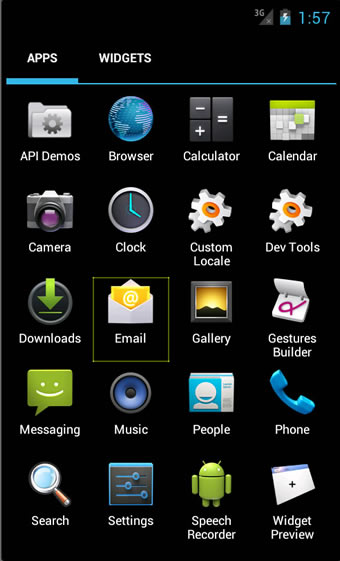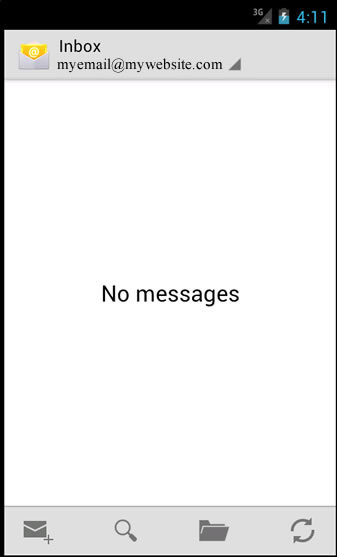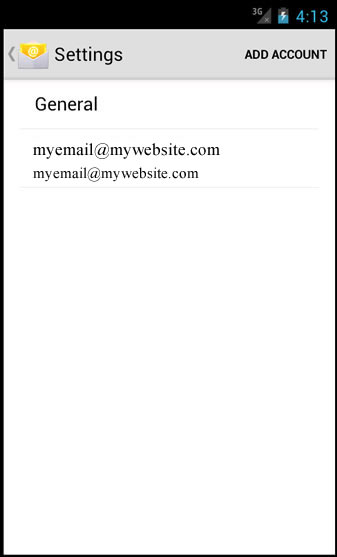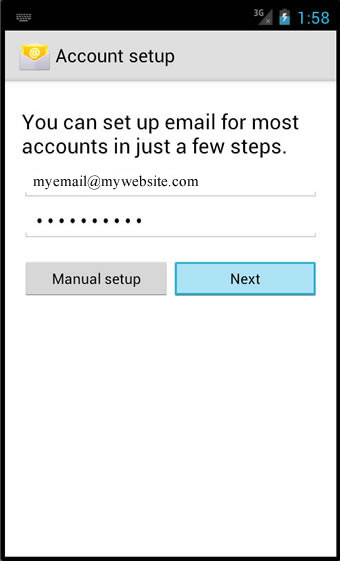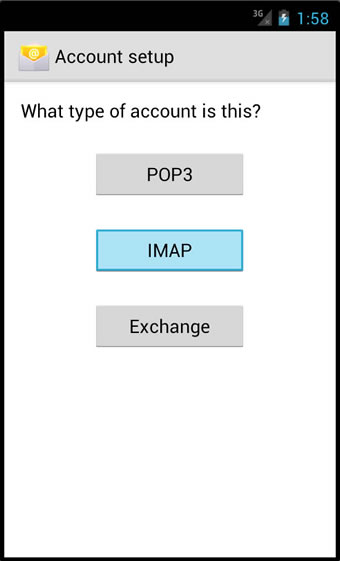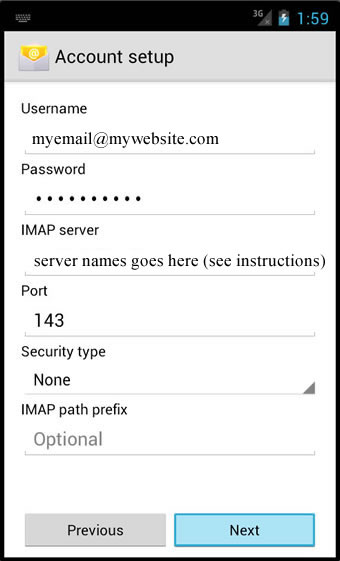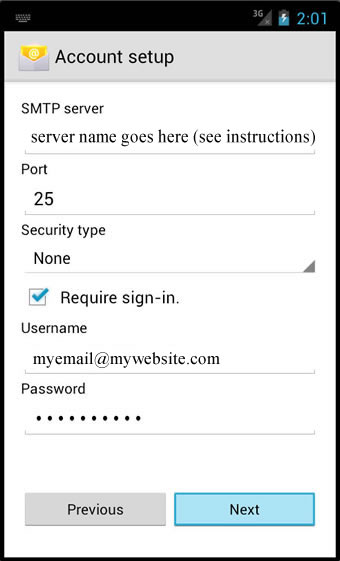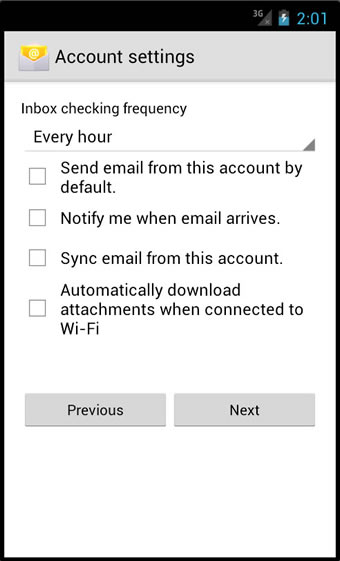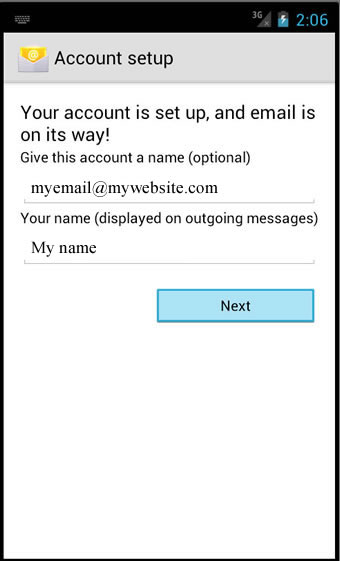| Shortcut to this page: http://faq.ph9.com/faq_question.asp?key=1084&topic=android-4-and-above-ice-cream-sandwich-jelly-bean-kitkat-etc |
| Android 4 and above (Ice Cream Sandwich, Jelly Bean, KitKat etc) | |
How to setup your email on Android 4 and above (Ice Cream Sandwich, Jelly Bean, KitKat etc)These instructions show you how to configure your email account with ph9 / uporium / Antiques Web Design. To set up non-ph9 / uporium / Antiques Web Design email accounts, contact the company that has provided you with that email account Please read the following BEFORE proceeding:-
The instructions below are accompanied by screenshots. In the screenshots we have highlighted the sections you need to click on in red Firstly, click on the Launcher at the bottom of the screen and navigate to your email app.
On this screen you will see your currently selected email account. Press the Menu button on your Android phone to bring up the display shown on the following screenshot, and select the `Accounts` tab: 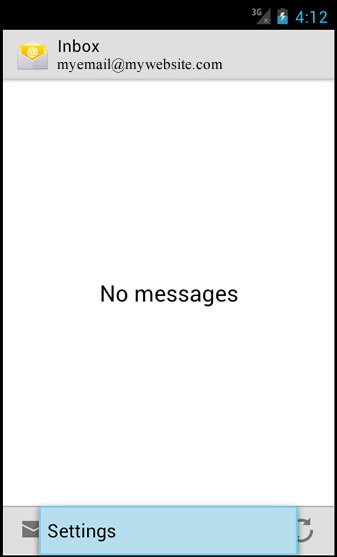 Once this tab has been selected the previous screen will appear, showing all of your currently linked email accounts.
Select the `Add Account` option: 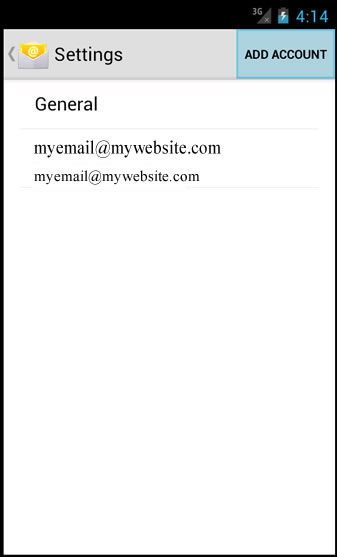 If you don`t have any email accounts set up already....
Enter your username in the email address field, and enter in your password. Once these details have been entered press `Manual setup` to continue.
2) Select the email account type as IMAP
3) Incoming Server settings: Fill in the corresponding fields as below: Username: This is your username Password: This is your password IMAP server: mail.ph9mail.co.uk Port: 143 Security Type: None Once all the information above is correctly entered press next to continue
4) Outgoing Server settings: Fill in the corresponding fields as below SMTP server: mail.ph9mail.co.uk Port: 25 Security Type: None Require Sign-in: Yes Username: This is your username Password: This should have been copied over from the first screen - if not then re-enter your password Once all the information above is correctly entered press next to continue
5) Account options: The following options are all based on preference - do note that setting an inbox checking frequency can impact on your phone`s battery life, especially on more frequent intervals. Once you are happy with the choices you have made press next to continue. You will eventually be brought to your email account`s inbox and all the lastest emails will be loaded into it.
DISCLAIMER: These instructions are provided as a guide without warranty. |
Shortcut to this page: http://faq.ph9.com/faq_question.asp?key=1084&topic=android-4-and-above-ice-cream-sandwich-jelly-bean-kitkat-etc
© 2024 ph9 Ltd. Any FAQ, guides, advice or acticles here is provided "as is" with no warranty and as per our terms and conditions at www.ph9.com/terms