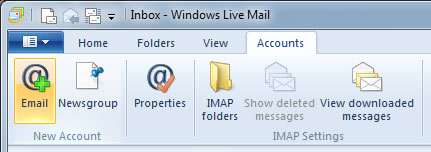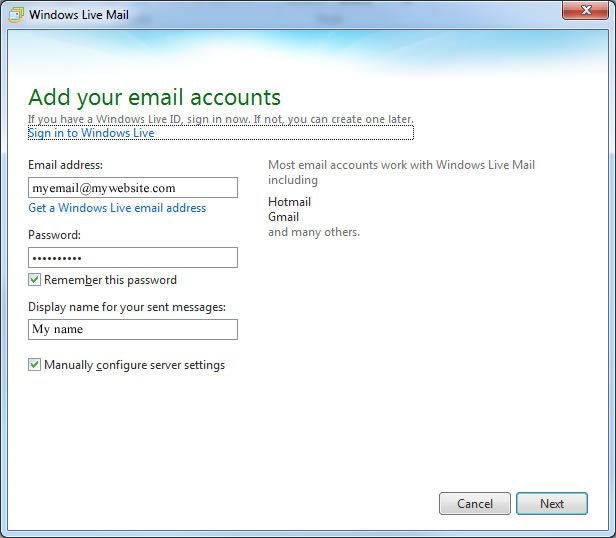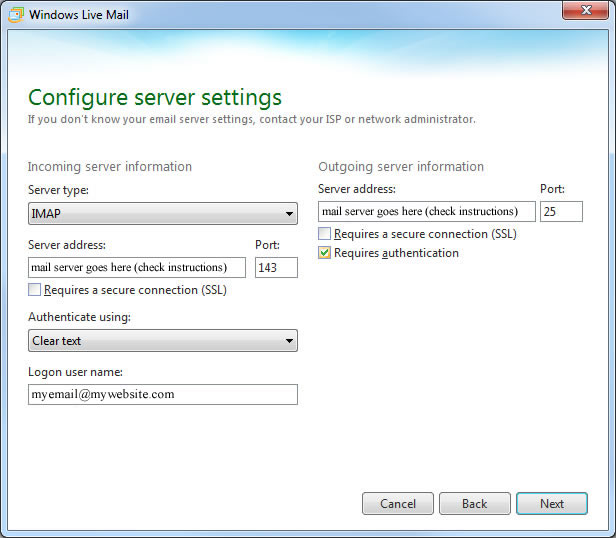How to setup your email on Microsoft Windows Live Mail (using Windows 7 or 8)
These instructions show you how to configure your email account with ph9 / uporium / Antiques Web Design. To set up non-ph9 / uporium / Antiques Web Design email accounts, contact the company that has provided you with that email account
Please read the following BEFORE proceeding:-
- Please make sure you follow these instructions in every detail otherwise they might not work.
- These instructions are written for Microsoft Windows Live Mail which runs on the Microsoft Windows 7 or 8 operating system. See the next point if you need help or if you're unsure which version you use.
- We are only an email service provider, and do not provide Windows Live Mail as it is made by Microsoft rather than us, so please note:-
- We do not provide warranty on your use of Microsoft Windows Live Mail as it is not manufactured by us. These instructions are meant as a guide only
- If you have problems with it or if it doesn't work correctly please either contact your regular IT support person (if you have one) or alternatively contact our IT Support partners Them Digital who provide computer and IT Support Services. You can contact them on support@themdigital.co.uk or on +44 (0)20 7490 2163. They charge for their services separately.
If you already have an email account set up on Windows Live Mail...
(skip to the next section if you don't)
Then you will see a screen which looks like the one below. If so, follow these instructions and continue on to the `If you don`t have any email accounts set up already....` section where they meet. Otherwise please skip this section and go straight from the `If you don`t have any email accounts set up already....` section.
If you already have an email account set up then once Windows Live Mail is opened you should see your current email account loaded onto the screen.
To Add Another Email account, click the `Accounts` Tab on the navigation bar at the top and select the Email option, as shown in the following image:
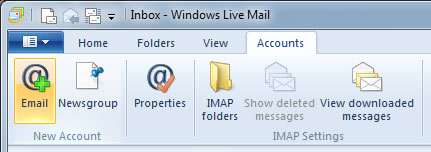
If you don`t have any email accounts set up already....
If you don`t have any email accounts set up already then a pop up window will appear and take you through the process of adding an email account.
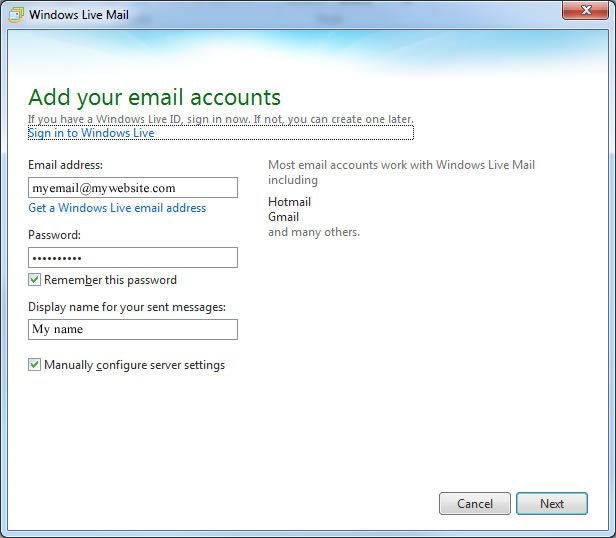
1) You will be prompted for a email address and password. This is the username and password sent to you in your ph9 / uporium / Antiques Web Design welcome pack or supplied to you subsequently by ph9 / uporium / Antiques Web Design. If you can`t remember your login credentials please click here.
Enter your username in the email address field and make sure that the `Manually configure server settings` tickbox is ticked. Once these details have been entered press `Next` to continue.
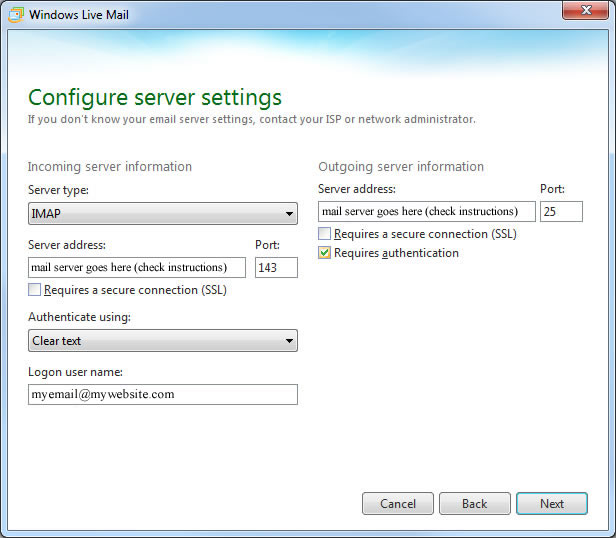
2) You will now be prompted for server information. Fill in the corresponding fields as below:
Incoming Server Information
Server Type: IMAP
Incoming Server Address: mail.ph9mail.co.uk
Incoming Server Port: 143
Authenticate Using: Clear Text
Logon User Name: This is your username from your welcome pack
Outgoing Server Information
Outgoing Server Address: mail.ph9mail.co.uk
Outgoing Server Port: 25
Requires Authentication Needs to be ticked
Once all the information above is correctly entered press next to continue. The account will be added to your list and emails will be retrieved.
Please note / disclaimer - We provide a email accounts as part of our service. These email accounts can be accessed directly using our web based email system at www.ph9mail.co.uk. You can also configure the software of your choice (such as the above) to access your email. However as this software isn`t made or provided by us we can not provide any warranty on it, or it working correctly. So these instructions are provided "as is" and as a guide. Should you need your computer or email software configuring properly or need computer help please contact us and we can put you in touch with our IT support company who can do this for you.