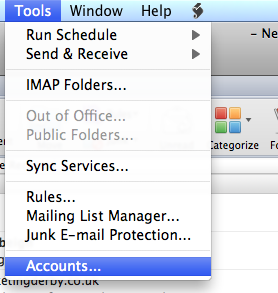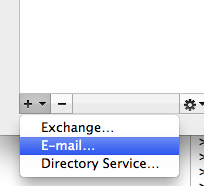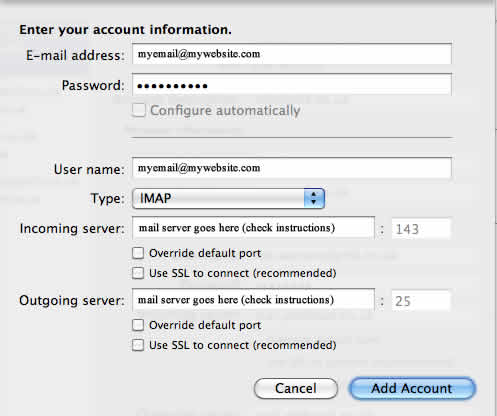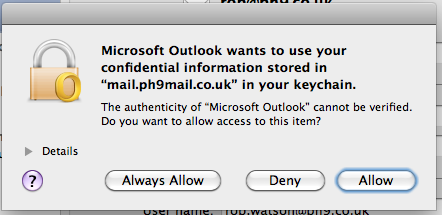How to setup your email on Outlook for Mac (eg Outlook 2011)
These instructions show you how to configure your email account with ph9 / uporium / Antiques Web Design. To set up non-ph9 / uporium / Antiques Web Design email accounts, contact the company that has provided you with that email account
Please read the following BEFORE proceeding:-
- Please make sure you follow these instructions in every detail otherwise they might not work.
- There are a few slightly different versions of Outlook for Mac so screenshots in these instructions may vary slightly from what you see on your screen
- We are only an email service provider, and do not provide Outlook for Mac as it is made by Microsoft rather than us, so please note:-
- We do not provide warranty on your use of Outlook for Mac as it is not manufactured by us. These instructions are meant as a guide only
If you already have an email account set up on Outlook....
(skip to the section below if you don't)
Then you will see a screen populated with information about your current email account. If so, follow these instructions and continue on to the `If you don`t have any email accounts set up already....` section where they meet. Otherwise please skip this section and go straight from the `If you don`t have any email accounts set up already....` section.
To add another Email account, Open the `File` Drop down menu in the navigation bar at the top of the screen and select the `Accounts...` Option.
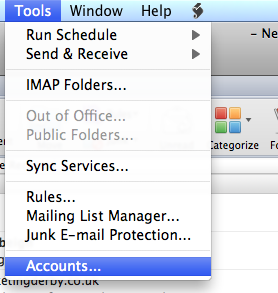
This will bring up a pop up window showing all of the currently set up email accounts - in the bottom left hand corner you should see a plus symbol - click on this to produce a drop down and select the `E-mail...` Option.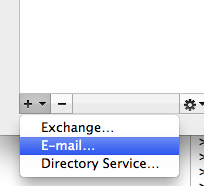
If you don`t have any email accounts set up already....
A pop up window will appear to guide you through the process of setting up an email account.
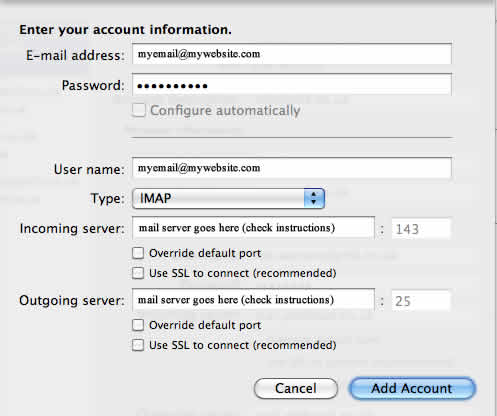
1) You will be prompted for all of the information needed to set up your e-mail account. The following information should be put into the corresponding fields.
email address and password: This is the username and password sent to you in your ph9 / uporium / Antiques Web Design welcome pack or supplied to you subsequently by ph9 / uporium / Antiques Web Design. If you can`t remember your login credentials please click here.
Enter your username in the email address field.
Make sure the `Configure Automatically` tickbox is unticked.
Username: This is the username sent to you in your welcome pack.
Type: IMAP
Incoming Server: mail.ph9mail.co.uk
Neither of the tickboxes for the incoming mail server should be ticked
Outgoing Server: mail.ph9mail.co.uk
Neither of the tickboxes for the outgoing mail server should be ticked
Once these details have been entered press `Add Account` to continue.
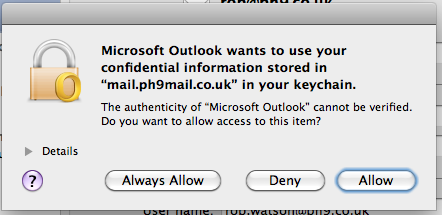
2) You can choose whether or not to allow Microsoft Outlook to store confidential information about your email account on your keychain - this will only store your log in information and will not affect your email account`s functionality.
Once you have chosen a keychain preference Outlook will retrieve all of the emails for your account.
Please note / disclaimer - We provide a email accounts as part of our service. These email accounts can be accessed directly using our web based email system at www.ph9mail.co.uk. You can also configure the software of your choice (such as the above) to access your email. However as this software isn`t made or provided by us we can not provide any warranty on it, or it working correctly. So these instructions are provided "as is" and as a guide. Should you need your computer or email software configuring properly or need computer help please contact us and we can put you in touch with our IT support company who can do this for you.